Linked Items
The Linked Items page component will dynamically present all items that are linked to the current item. You can link items together using a Workflow Process, or manually via the Linked Items Menu Button.
The Linked Items component will display each table as an accordion menu, which can be expanded to display items.
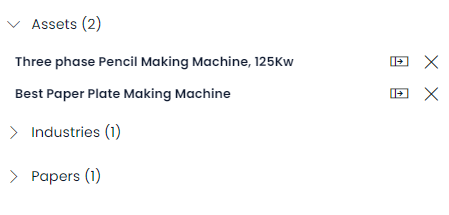
In this example, there are two Asset items linked, so the accordion menu displays the text
Assets (2)to indicate this.
If there are no linked items to display, the component will display the following message:
Linked Item Default Component
Linked Items can be viewed, added, or removed to an item using the Linked Items Menu Button, which is a default component in the Command Bar for all Rapid items.